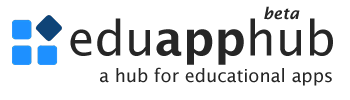X
Welcome to the 2Plane (2D) Strain PrSolver, a tool designed for solving 2D strain transformation problems using numerical methods. Follow these steps to use the app effectively.
Start Your Problem
- Enter the strains on the XY plane (\(\epsilon_x\), \(\epsilon_y\), \(\gamma_{xy}\)) and/or in arbitrary directions (\(\epsilon\prime\), \(\gamma\prime\)) based on your problem.
- You do not need to fill all fields—just enter the given inputs from your problem.
- Imagine you’re about to solve a strain transformation problem. In the figure below, you'll see an example of how to input the strain values according to your problem into the 2D Strain PrSolver app. Whether you have values for normal strains (\(\epsilon\)) , or shear strain (\(\gamma\)), the app allows you to enter them with ease. Just focus on the information you have for your specific problem—the app will take care of the rest, calculating once enough inputs are provided.
\(\epsilon_x\), \(\epsilon_y\) & \(\gamma_{xy}\) : strains on xy corrdinate system
\(\theta\) : the rotation angle of \(x^I\) in CCW direction measured from x axis
\(\epsilon_x\prime\), \(\gamma_{xy}\prime\) : normal and shear strain in \(x\prime\) direction

Understand the Inputs
- Inputs are color-coded based on their status:
- Red Unknown values that need to be solved. Can be filled.
- Yellow Inputs for which equations will be generated. Can be changed.
- Gray Inputs that can take value. Can be filled.
- White Inputs are added. Can be changed.
- Dark Gray Disabled fields once a solution is found. Can not be filled.
- After the solution, undefined angles can be filled to obtain strains on that direction.

Automatic Calculation
- When the number of unknowns matches the number of equations that can be written, the app is ready to solve the problem.
- The app will activate "Solve" button and show a "Ready to Solve" message in STATUS line..
- If "Solve" button is clicked and the solution is obtained, the STATUS becomes "Solution done"

View Results
- Once the solution is found, results will include strains, principal strains, directions, and maximum shear strains.
- If a numerical solution fails, the app will display a message, and you can adjust the inputs accordingly.

Resetting the Problem
- Use the "Clear Inputs" button to reset all fields and start a new problem.
- You can modify inputs (other than dark gray) at any time to see updated results.